Cloning Images with Yoast Duplicate
This guide applies to:
- Basic
- Professional
In this guide
Introduction
At this time, Draw Attention doesn’t have a built-in feature for duplicating interactive images. But, this can be easily achieved with the Yoast Duplicate Post plugin. This nifty plugin allows you to duplicate an entire post and all of its metadata with ease. Cloning images with Yoast Duplicate is a breeze.
This can be especially useful for cases where you want:
- The same interactive image settings, but with a different image and/or more info areas. This method
- To create variations of the same interactive image with hotspots in the same locations.
Setting up Yoast Duplicate Post
Step 1: Install and Activate Yoast Duplicate Post
Head on to your WordPress Admin Dashboard and navigate to the Plugins section of the dashboard. Click Add New and enter “Yoast Duplicate” within the Search field, and install it to your site.
Once it’s installed, go ahead and activate it.
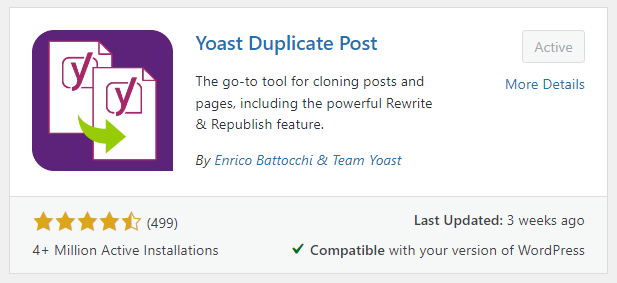
Step 2: Duplicate Post Settings
Visit Settings > Duplicate Post and navigate to the Permissions tab to enable the post duplication capability for Draw Attention.
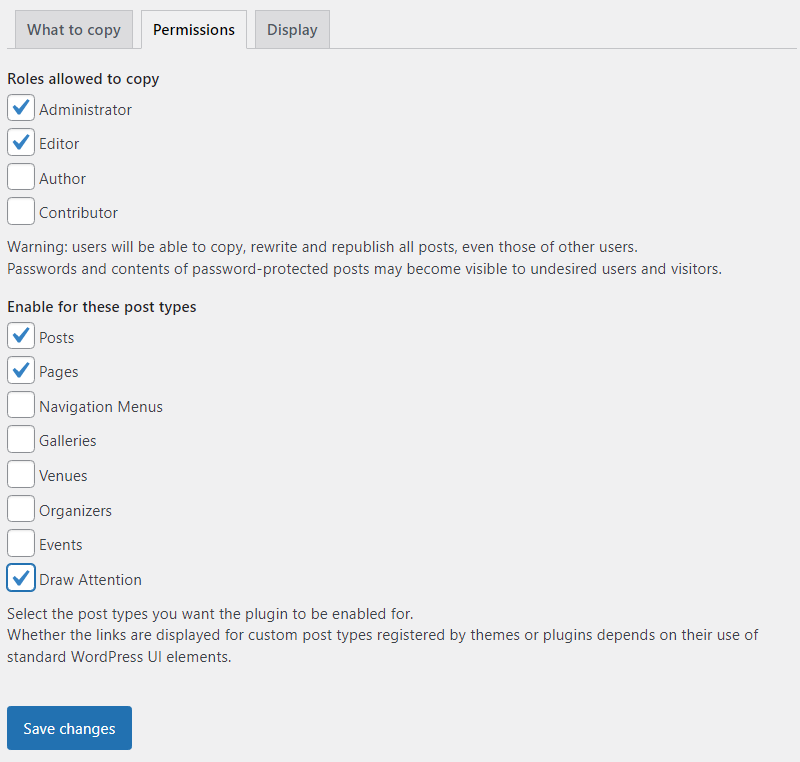
Cloning Images
Step 1: Cloning the Interactive Image
Visit the Draw Attention section of your WordPress Admin area. When looking at your interactive images, you’ll now see a new option. This option appears when you hover over the interactive image post and will appear as Clone.

Step 2: Update and Publish the Interactive Image
Visit the newly cloned image and make any updates you wish. The new interactive image remains as a Draft after the cloning process.
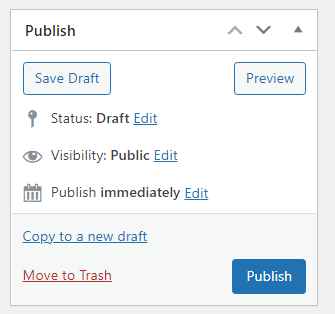
In order to display the interactive image on your site, you’ll need to Publish and make sure that the status no longer remains as a draft.
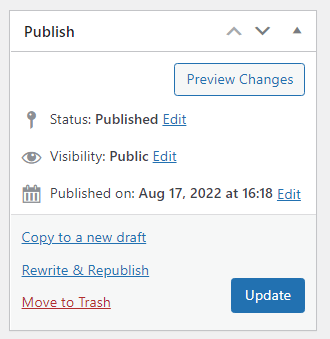
Don’t forget to display your interactive image!
Related Guides
-

Complex Hotspot Content
-

FooGallery for Embedding Galleries
-

WPML For Translations
-

Polylang for Translations