Advanced iFrame with Draw Attention
This guide applies to:
- Basic
- Professional
In this guide
Introduction
While there isn’t a direct way to display an iframe in Draw Attention on its own, you can use this nifty plugin called Advanced iFrame. This plugin will allow you to include any webpage or content as a shortcode using an advanced iframe within your interactive image.
Embedding Advanced iFrame in Draw Attention Hotspots
Step 1: Install and Activate Advanced iFrame
Navigate to your WordPress Admin Dashboard > Plugins > Add New and type in “Advanced iFrame”, or download the file from here and upload it.
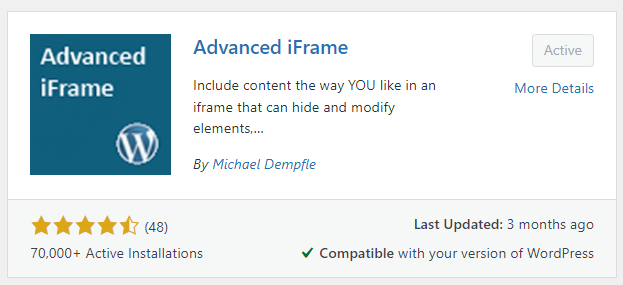
Step 2: Create Advanced iFrame
Within your WordPress Admin Dashboard, click Advanced iFrame from the sidebar, and then Basic Settings to begin filling out the fields with your desired URL and settings.
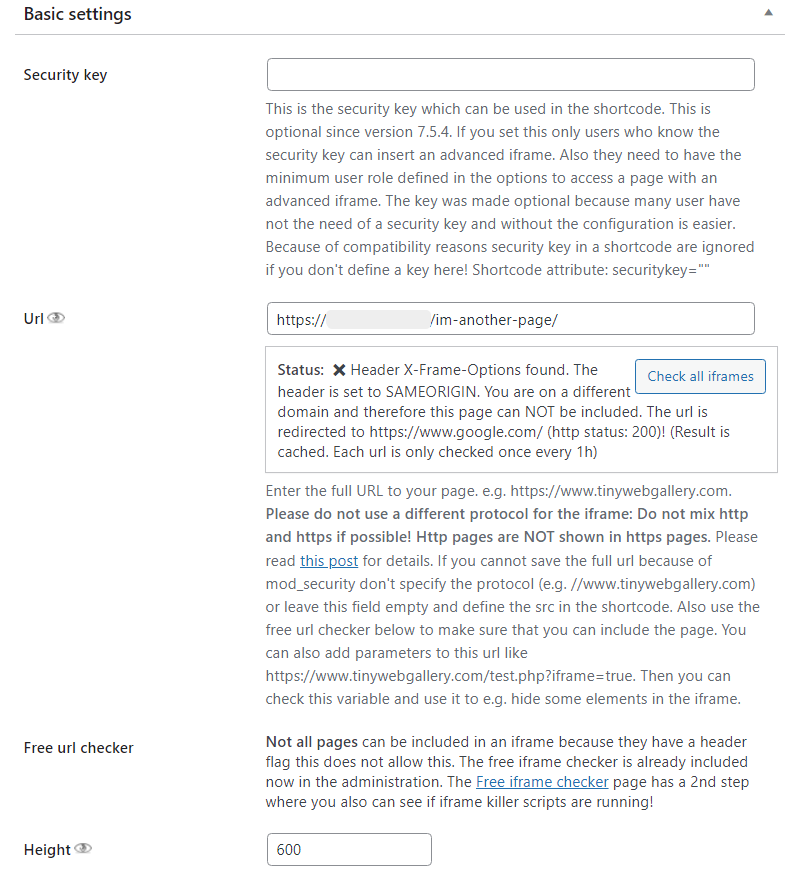
Step 3: Generate Shortcode
After the information has been entered, click the Generate a shortcode for all the current settings button. This will generate a shortcode made just for you.
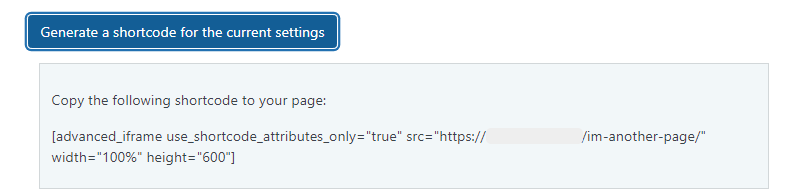
Step 4: Display the Advanced iFrame in Draw Attention
Copy and paste the shortcode to one of your hotspot’s more info areas. You should now be able to view and utilize the advanced iframe in interactive images.

If you haven’t already, we would recommend displaying your interactive image first!
Related Guides
-

Complex Hotspot Content
-

FooGallery for Embedding Galleries
-

WPML For Translations
-

Polylang for Translations