Plugin Detective for Finding Conflicts
This guide applies to:
- Basic
- Professional
In this guide
Introduction
We test Draw Attention with every WordPress release. However, conflicts with other themes and plugins still happen. We find that this is a common cause if any part of Draw Attention is not working on your website.
Troubleshooting with Plugin Detective
The Plugin Detective tool is a free plugin we utilize to help us find plugin conflicts. This plugin turns other plugins on and off until the cause of the conflict is narrowed down to a culprit.
1. Make a Backup
Before testing anything, please make sure you have a backup of your entire site. If you don’t have a backup solution already, we usually recommend the free Duplicator plugin. Updraft Plus is another free option.
Notes:
- If you have a live site with daily viewers, you may want to activate a Maintenance plugin while doing these steps.
- If you have caching set up, try to turn it off while testing, or clear it between tests. Be sure to reload the page you’re testing.
2. Install and Activate Plugin Detective
Head over to your WordPress Admin Dashboard > Plugins > Add New to search for Plugin Detective. Once you’ve located it, install and activate it.
3. Open a New Case
Head to your Tools > Plugin Detective and Open a New Case!
You will then need to navigate to the page on your site to where the conflict is apparent. In this case, it would be the page that has the Draw Attention image embedded within it. Once you’ve located it, click I’m There.
4. Choose Required Plugins
You will need to choose the required plugins. We would recommend keeping these at least part of the required plugins in order to function properly and determine the conflict correctly:
- Draw Attention
- Plugin Detective – Troubleshooting
Once you’ve selected your required plugins, click I’m Done.
5. Begin the Interrogation
You will then begin to see a screen with all of the plugins categorized in three different sections:
- Interrogating: The plugins that Plugin Detective will leave turned on to see if the issue persists.
- Holding Cell: The plugins that Plugin Detective will leave turned off for this interrogation session.
- Cleared: Plugins not found guilty.
Click Start Interrogation.
As a note, the interrogation always begins with the required plugins to ensure that the plugins themselves are not the ones with the issue.
6. Interrogation Sessions
You’ll go through several rounds of interrogation sessions. The mini-screen will appear again with only the Interrogating plugins that are active. You have to use the mini-screen to see if the issue persists.
If the issue is solved, click Yes, it’s fixed. This will lead you through several more rounds until you find the culprit.
If the issue persists, click No, it’s still broken.
If during the first interrogation session, the issue persists, the case is closed. This means that it wasn’t a true plugin conflict.
7. Finding the Culprit
If you find yourself in the No Culprit Found screen, this means the issue isn’t because of a plugin conflict. Other potential causes:
- Theme or child theme
- The plugins you marked as required
- MU plugins
If this is the result, please contact our support team, and we can look into it.
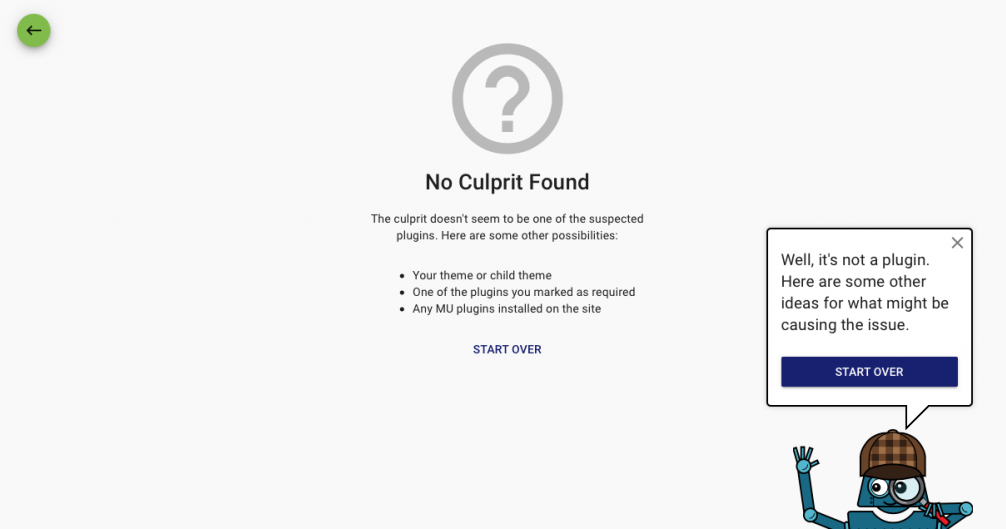
But, if you find yourself with a culprit, you’ll now be a step closer to figuring out a solution!
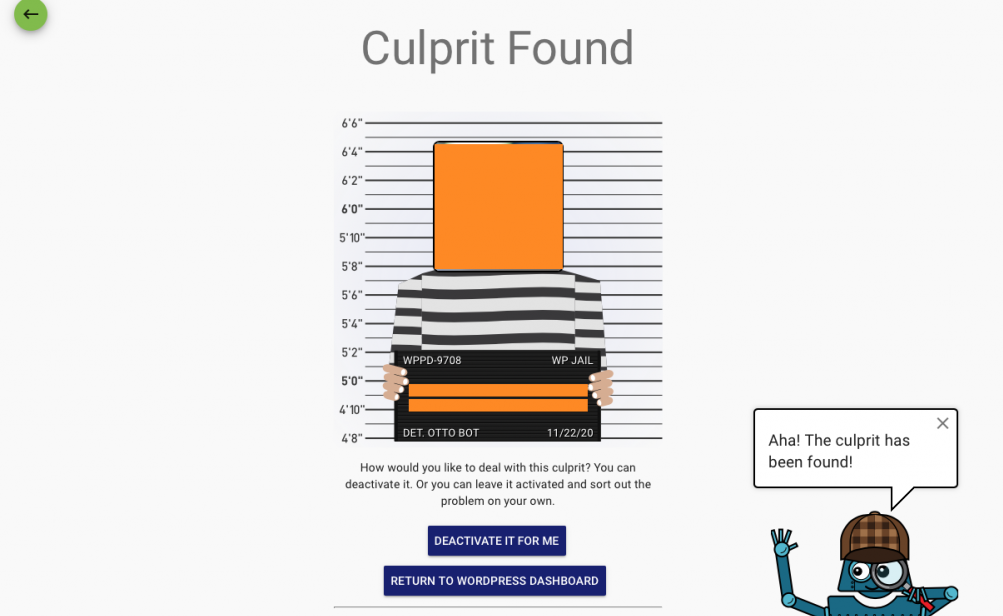
We recommend contacting us and the other plugin developers to see how we can work on the compatibility.
Related Guides
-

JavaScript Error Displays or Flashes
-

Unable to Edit or Create
-

Hotspots Out of Place
-

Hidden Images Don’t Work
