Account Overview
This guide applies to:
- Basic
- Professional
In this guide
Introduction
After completing a purchase, an account is created with your name and email address on the Draw Attention site. This account overview is useful as this is what we use to help you:
- Always have access to your Draw Attention downloads
- Keep track of your purchases and subscriptions with us
- Generate invoices
- Update licenses and manage licensed sites
We only use this information for the sake of keeping track of purchase tabs and for the benefit of you having access to all your information.
Logging In To Your Account
If this is your first time logging in, you’ll need to use the Lost Password link to reset your password. This will send an email to the address that we have stored, and it will prompt you to change your password.
Log in to your Draw Attention account here.
If you’re having trouble logging in or have multiple accounts and you’re confused, please feel free to send us a message and we can help you sort it out
Downloads Tab
When you first log in, you’ll most likely see the Downloads tab open. This is where you can see all the Downloads you have available to you.
You can click on the file link, and then that will automatically start the download of that zip file.
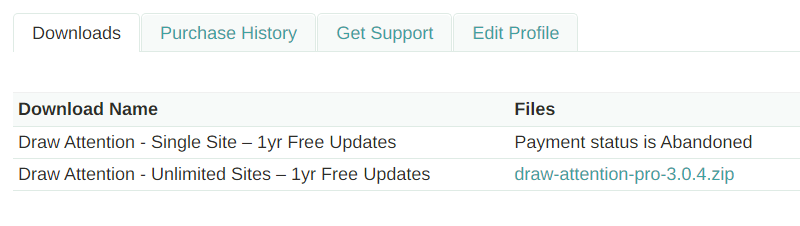
Purchase History Tab
Under the Purchase History tab, you should see all the purchases that you’ve had with Draw attention.
You should be able to see the Date, Amount, Details, Invoice, and License Keys in this page.
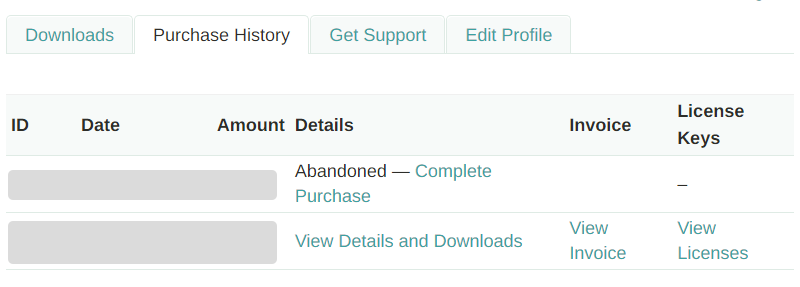
Generating a Purchase Invoice
You can generate an invoice for your own records right within this awesome tab. Just click to view the details of that license and View Invoice, then tap Update.
This will then allow you to enter an company information, VAT number, etc. for your invoice.
Upgrading Licenses
To upgrade your license, click View Licenses and you will be taken to your license details. From here, you can select View Upgrades to upgrade your license.
Get Support Tab
Lists our direct email address so that you can email us in case you have any questions or run into any issues.
Our support team responds to emails within one business day, so if you don’t see a response by then try checking your Spam inbox.
Edit Profile Tab
From this page, you should be able to change the information we have on file. This is useful if you need to pass the account onto a client where they’ll be the ones in charge of billing.
You can change the name, email, billing information and password from here.
