Feature Overview
This guide applies to:
- Basic
- Professional
Introduction
At the basic level, you’ll be able to create an interactive image and draw your hotspots, displaying it all in a left layout. However, depending on what features you toggle on or enable, you can certainly customize it beyond that. Let’s dive into what Draw Attention has to offer.
Features in All Editions (Free and Pro)
Unlimited Clickable Areas
In all editions, Free and Pro, there are no limits to how many clickable areas you can create. You can create as many hotspots as you want, so long as you have saved or published your image first.
Highlight Styles
The Highlight Styling feature allows you to customize the hotspot’s highlight and border to your liking in all editions of Draw Attention. This includes the color, opacity, and border width.
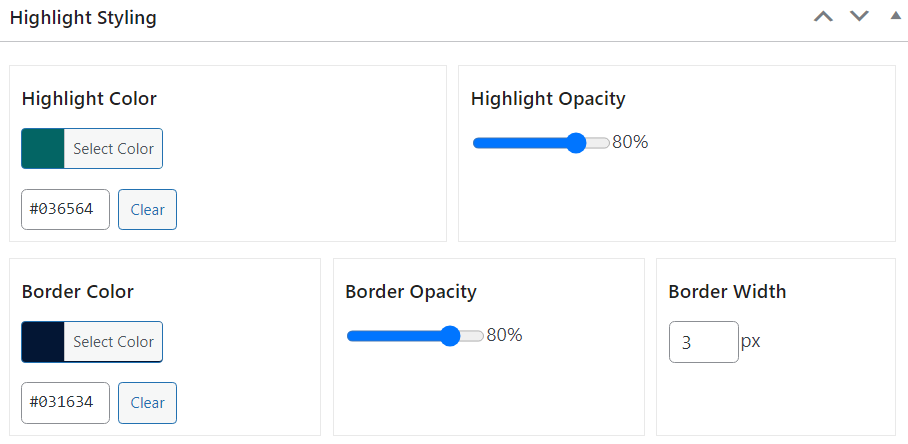
Image Background Color
A background image color can be applied to the interactive image in any edition to give it a little spice.
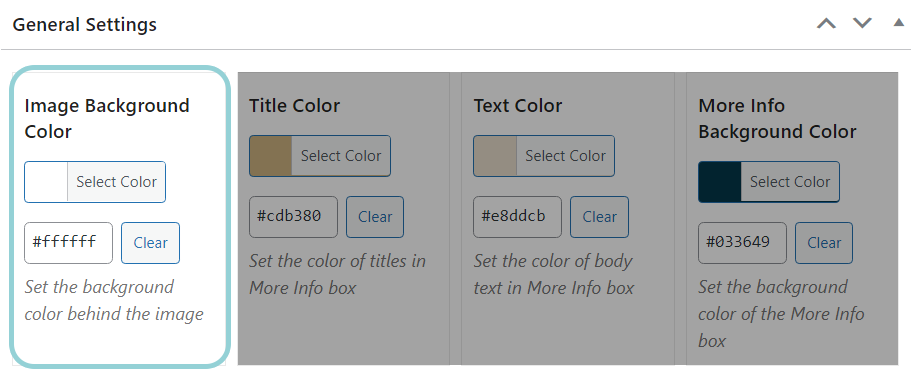
More Info Style
The General Settings provided in all editions of Draw Attention will allow you to modify the appearance of the text and background that is displayed in the More Info area.
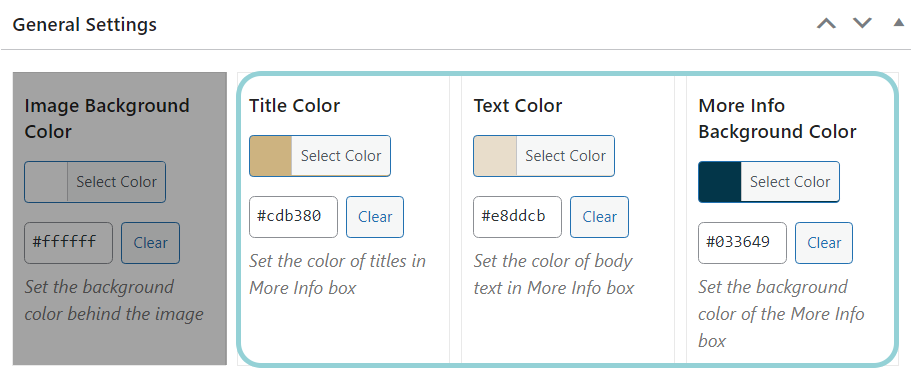
Default More Info
The default text that appears in the More Info box when no hotspot is selected can also be modified in the General Settings in the Free and Pro editions.
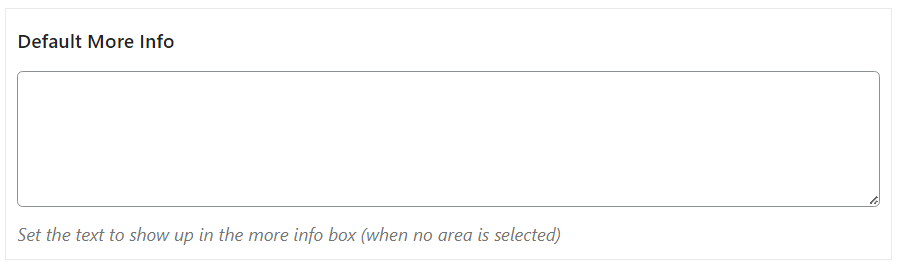
Importing and Exporting Code
The ability to import and export interactive images is also available in all editions of Draw Attention.
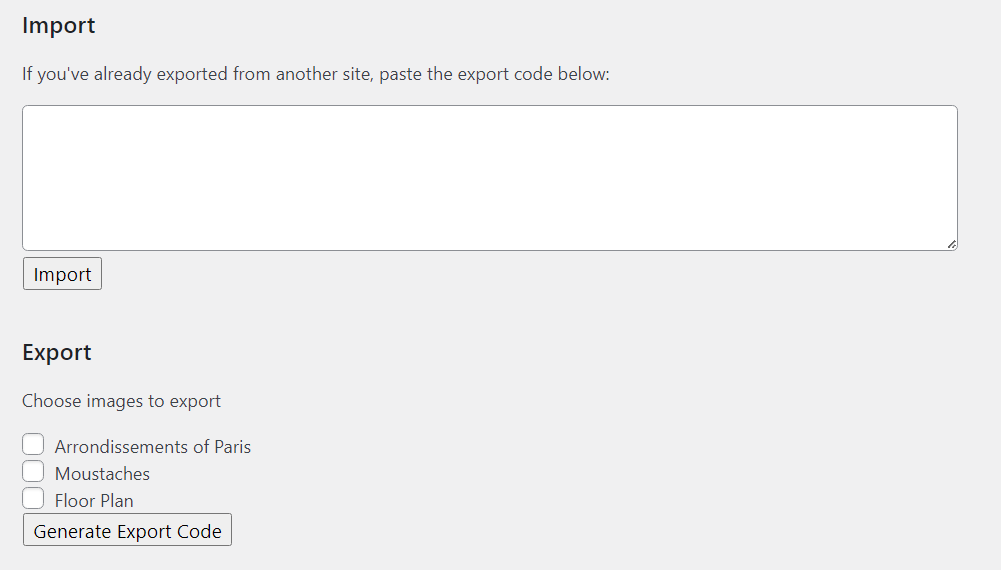
Features in the Pro Edition
Ability to Create More Than One Interactive Image
Available in the Pro Edition only.
You can create as many interactive images as you want, when you want, to your heart’s content.
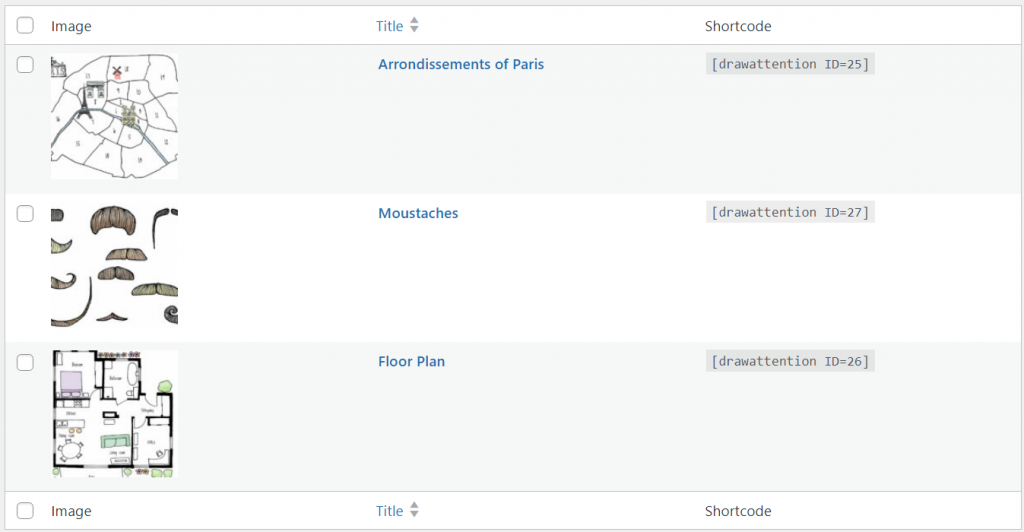
Twenty Preset Color Schemes
Available in the Pro Edition only.
Preset color schemes can be applied instantly to your interactive image, saving you time while still providing you the opportunity to customize and adjust the appearance as needed.
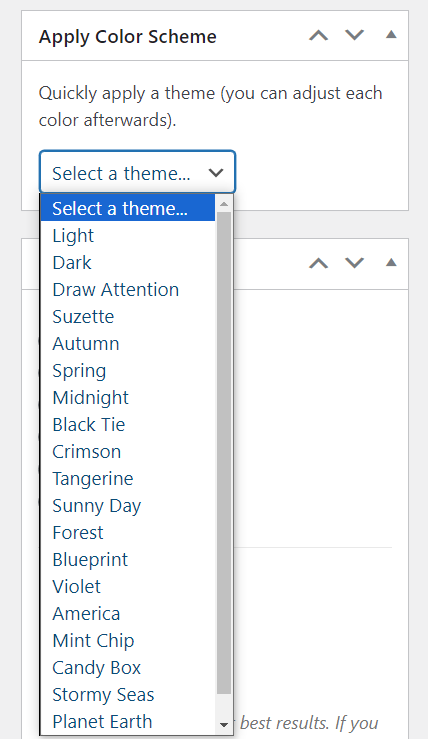
Custom Layout Options
Available in the Pro Edition only.
With the Custom Layout Options provided, the interactive image can be displayed in a variety of ways, ranging from:
- Left
- Right
- Bottom
- Top
- Lightbox
- Tooltip
Our wonderful demos page showcases all the various layouts that are offered in Draw Attention.
Define Multiple Highlight Styles
Available in the Pro Edition only.
If having one highlight style doesn’t feel like enough, multiple highlight styles can be used to enhance the interactive image drastically.
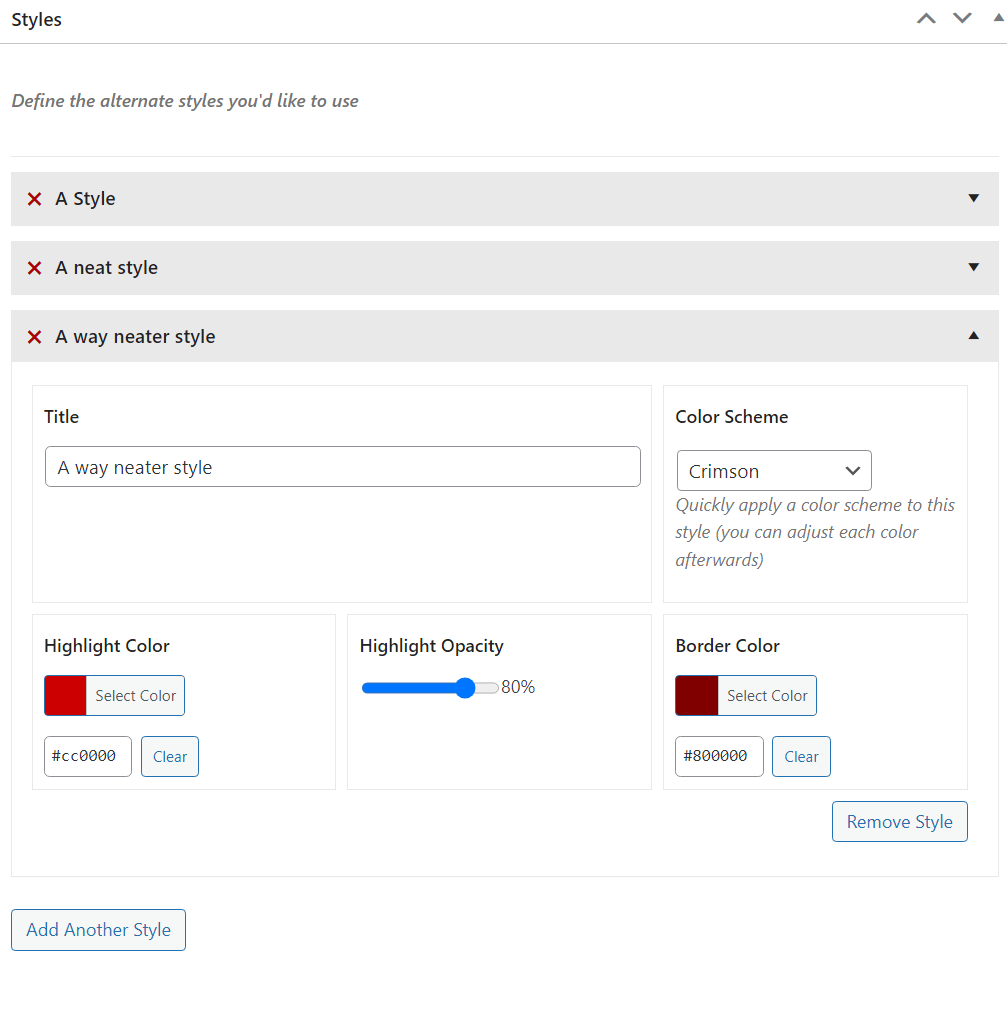
Always Show Hotspots for Image
Available in the Pro Edition only.
Hotspots can remain highlighted so users can see where they are located, even when they haven’t been clicked yet.
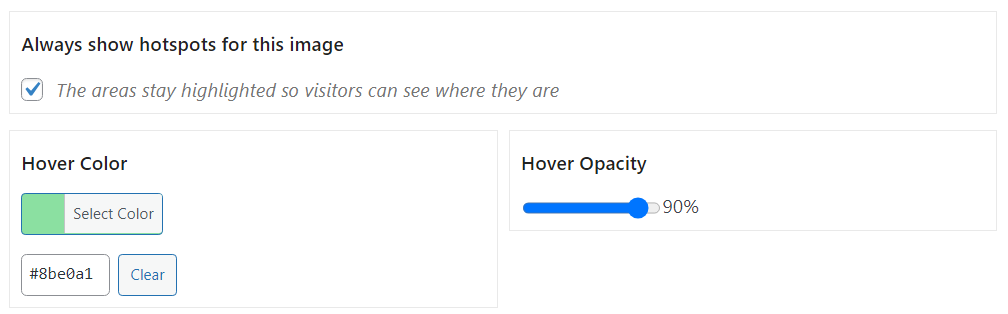
Related Guides
-

Start Here! Create Your First Interactive Image
-

Installing Draw Attention
-

Hands-on Interactive Image Editor
-

Interactive Image Editor
