Installing Draw Attention
In this guide
Introduction
Before you can create your first interactive image, Draw Attention must be installed and activated. In this guide, we’ll walk you through installing Draw Attention and where to go from there on.
Installing the Free Edition
Step 1: Install and Activate the Plugin
Within your WordPress Dashboard, navigate to the Plugins page and select Add New to search for “Draw Attention”.
Be sure to click Install now to install the plugin, and afterward, click on Activate.
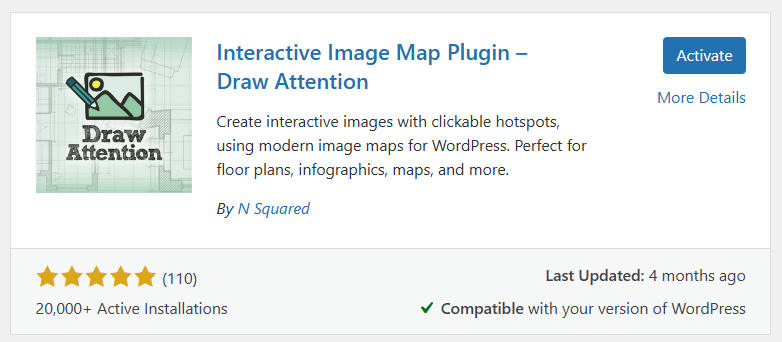
Step 2: Open the new Draw Attention tab
That’s it! You’re done and ready to start creating an awesome Draw Attention image.
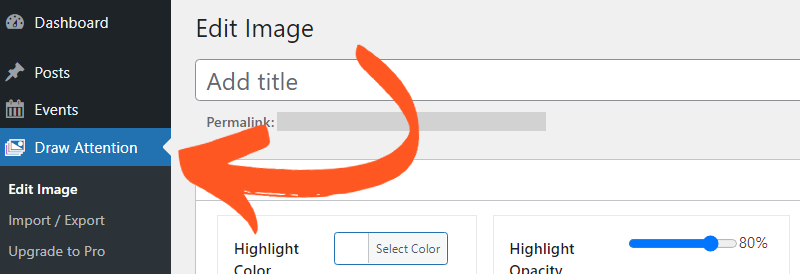
Learn how to create your very first interactive image here!
Installing the Professional Edition
Step 1: Check E-mail or Log into Your Draw Attention Account
Check your email for your Draw Attention Pro license and zip file. This email should have been sent out promptly after the initial purchase of the plugin.
If you can’t find the email with the zip file included, please feel free to login to your Draw Attention account here on this site. You’ll be able to download the zip file under the Downloads tab.
Sometimes, you may find that the zip file will automatically unzip due to browser or OS settings. To address this, right-click on the folder and re-zip or compress it. This will create a zip file that you can upload to your WordPress site.
Step 2: Installation
If you have the free version of Draw Attention installed, feel free to overwrite it with the Professional edition of Draw Attention. You don’t need to deactivate and delete the basic/free edition before uploading your new zip file.
You may see a warning about potentially losing data, but your images and hotspots will not be lost.
Navigate to your WordPress dashboard, under Plugins > Add New. Then choose the Upload Plugin button (towards the top left), and upload the entire zip file itself.
Once installed, just click the link to Activate it in the list of plugins.
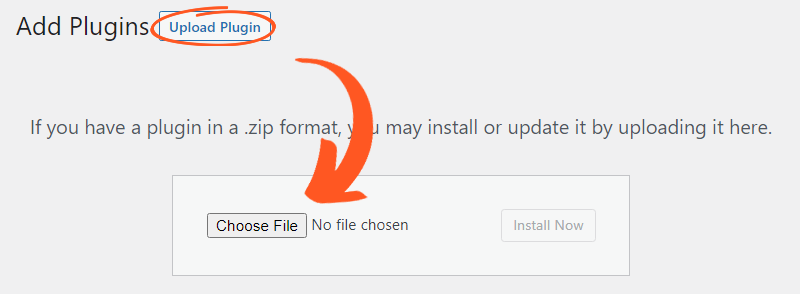
Step 3: Activate your license code
Under Draw Attention’s License and Support page, enter your license code.
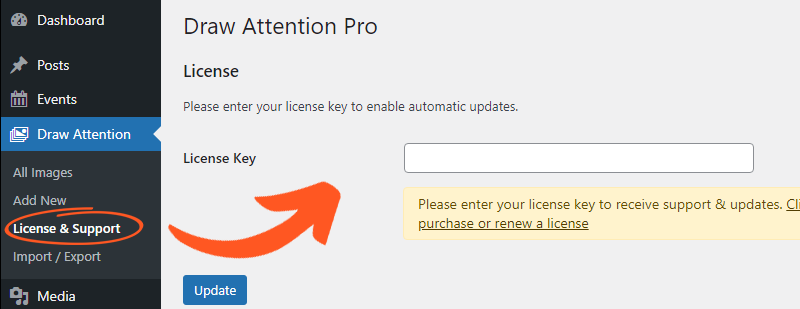
Step 4: You’re all set!
Now that you have finished the process of installing Draw Attention, you can be on your way to creating your very first Draw Attention image!
Be sure to click the Draw Attention tab to start adding your interactive images.
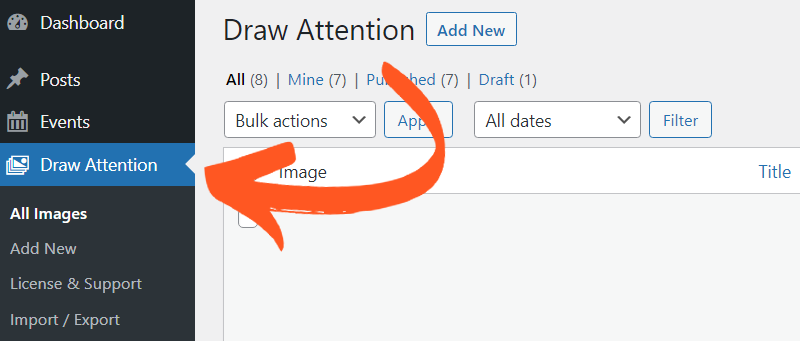
Learn how to create your first Draw Attention image within this guide here.
Related Guides
-

Start Here! Create Your First Interactive Image
-

Hands-on Interactive Image Editor
-

Interactive Image Editor
-

Feature Overview
