Full Width Interactive Image
This guide applies to:
- Basic
- Professional
Introduction
Draw Attention images are only as big as the container that holds them, and only as big as their original image size. As it turns out, it is difficult to make the image larger. If you need to stretch the image to “cover” the section, you’ll need to rely on the theme or page builder to make a full-width interactive image.
WordPress Block Editor
If you’re using the WordPress block editor to build your page, there is a workaround that can be done with this.
You must first create a Group block.
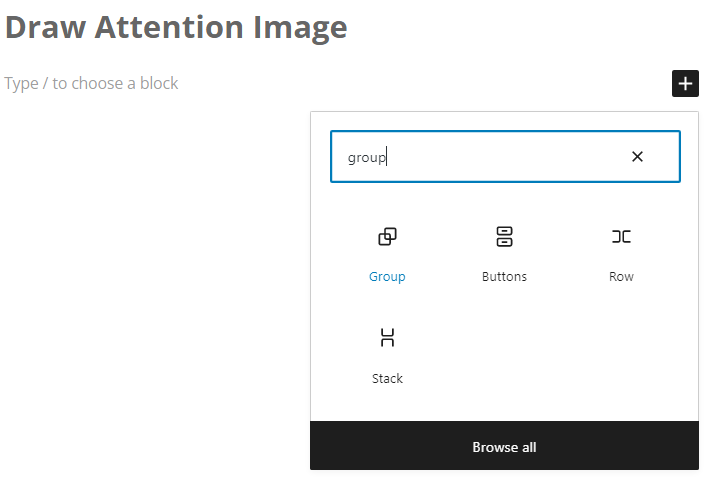
Then, change its alignment to Full Width.

And insert the Draw Attention image within the Group.
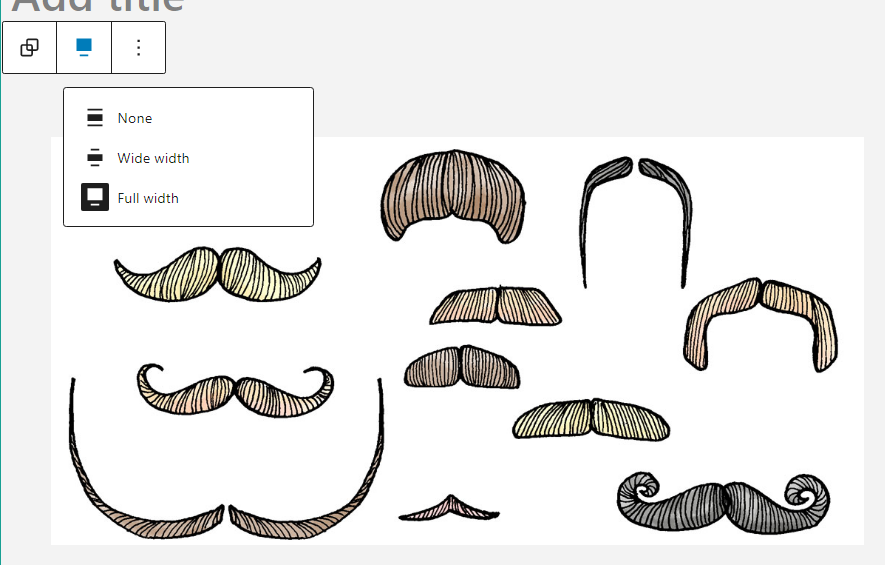
FullWidth Template Plugin
You can also use the Fullwidth template plugin to create pages with a full width that will allow your Draw Attention images to fit the container.
First, install and activate the plugin.
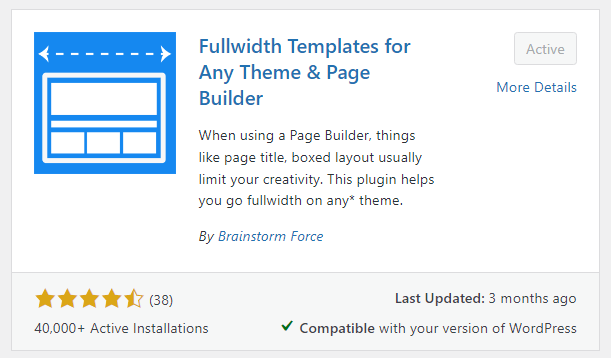
Then, go ahead and edit your page or post to use the FW Fullwidth template.
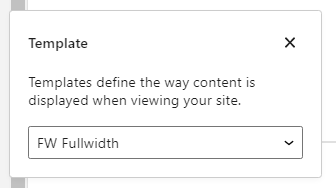
Related Guides
-

Hands-on Interactive Image Editor
-

Interactive Image Editor
-

Drawing Tool for Hotspots
-

Styling the Interactive Image
